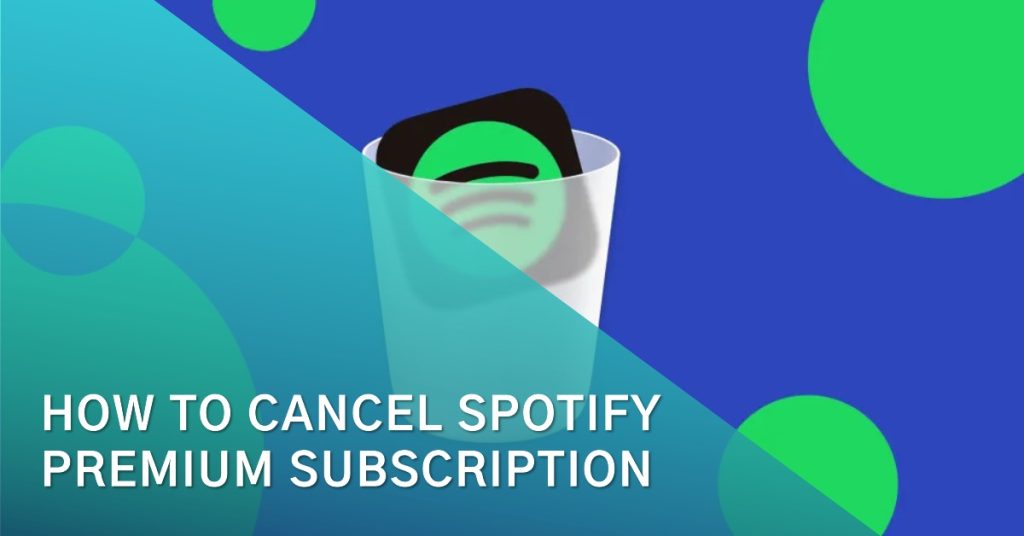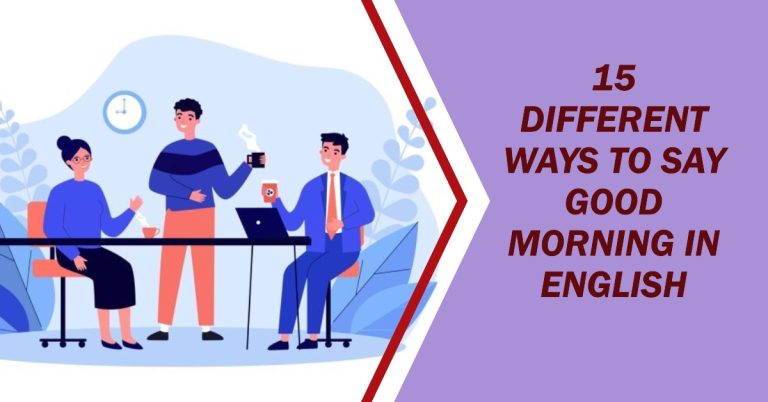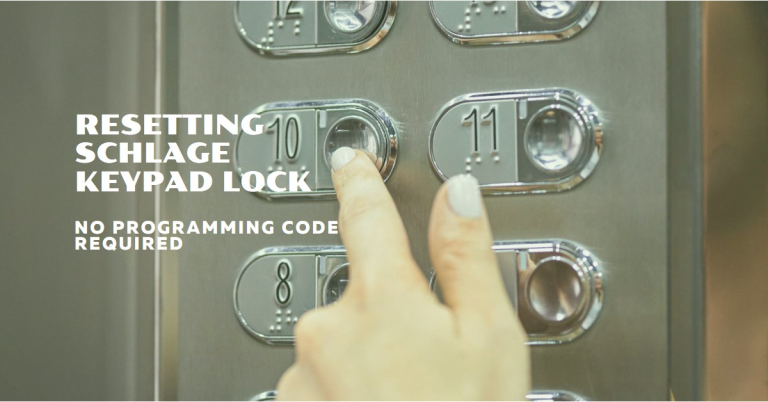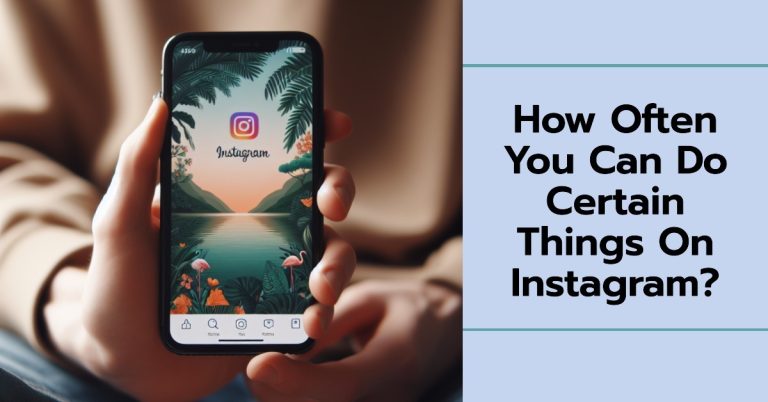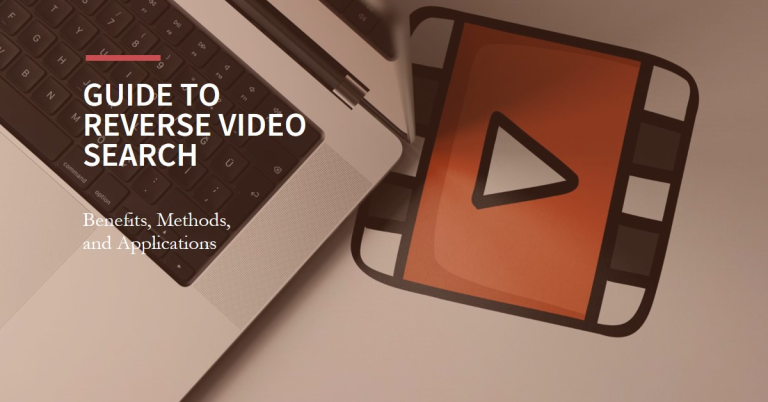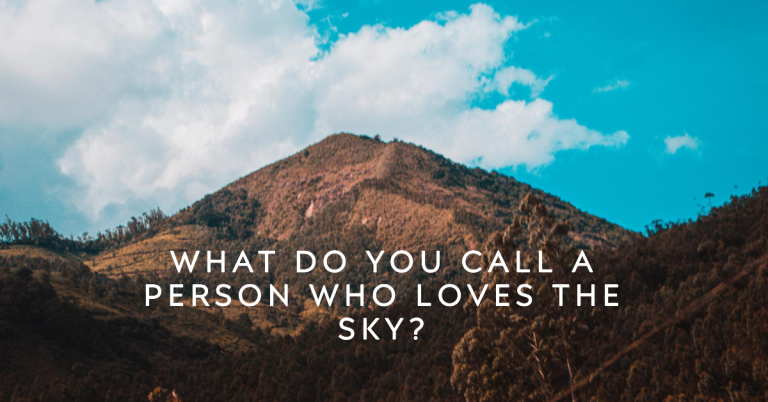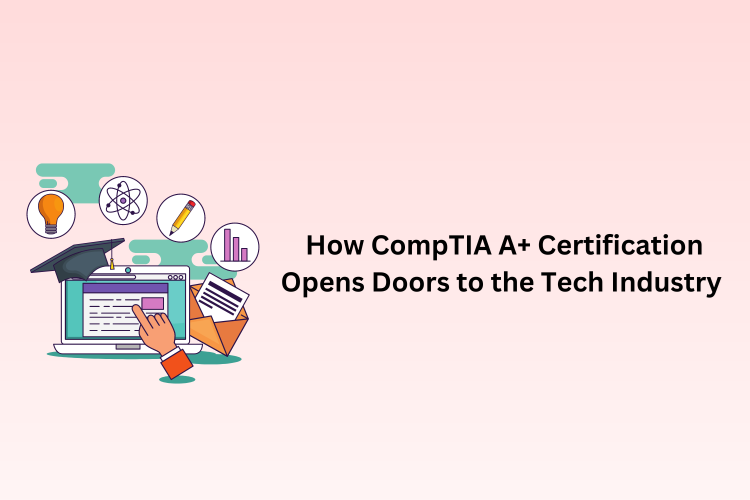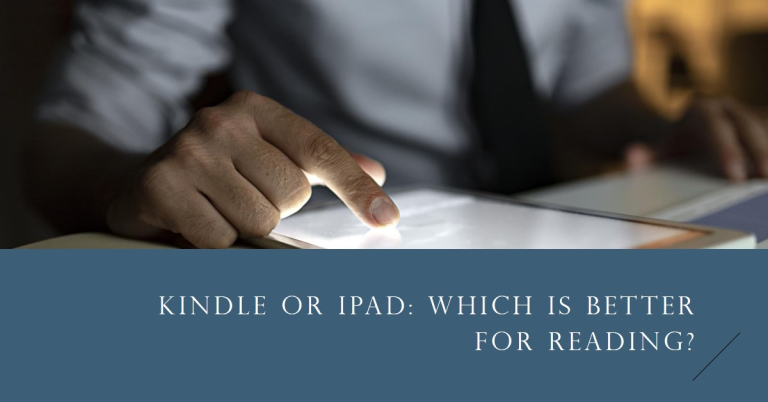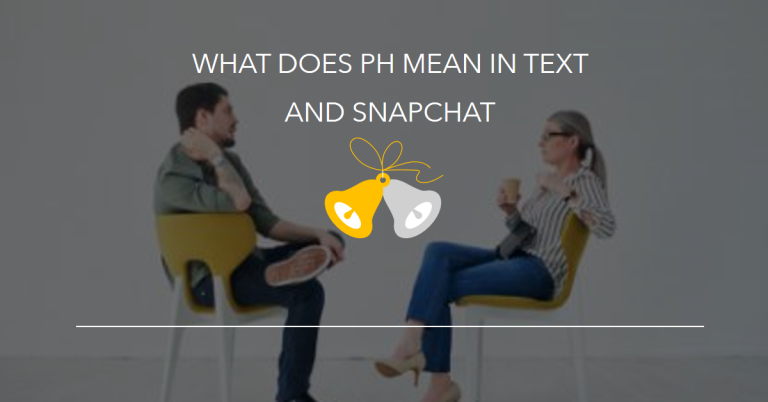Music streaming services have become essential in our lives in this modern era. One well-liked platform, Spotify, provides both free and premium memberships. Although the premium option offers numerous advantages, some users may terminate their subscriptions for different reasons. This article helps you to learn how to cancel Spotify Premium subscription by providing a detailed step-by-step guide.
How to Cancel Your Spotify Premium Subscription?
Here’s how you can cancel Spotify premium subscription on both your mobile and desktop devices.
On Mobile:
To cancel Spotify Premium membership on your mobile phone, follow these easy steps:
1. Launch the Spotify app on your mobile device and go to your Account settings.
2. In the account overview section, scroll down until you locate the ‘Your Plan’ section.
3. Then, tap on “Change plan”.
4. Scroll down further, tap the ‘Cancel Premium’ button, and confirm your decision to unsubscribe.
On Desktop/Laptop:
The following simple instructions will help you cancel your Spotify Premium subscription on your computer.
1. Go to spotify.com in your web browser and tap “Log in”.
2. Click on your account name to access the Account Overview page.
3. Scroll down to the Your Plan section and click on Change Plan.
4. Now, scroll to the bottom of the page and click on Cancel Premium.
5. Click on the Continue button to proceed with the cancellation.
6. Confirm the cancellation by selecting Yes, cancel.
7. To verify the cancellation, check your email for a confirmation message from Spotify.
What Happens if I Cancel my Spotify Premium Subscription?
When you cancel Spotify Premium subscription, your account returns to the free version. This means you won’t have to pay for the services included in the Premium subscription. Your playlists and saved music will still be available in your account, but you will hear ads when playing audio. Moreover, you won’t be able to skip tracks as many times while streaming. Offline listening without Wi-Fi won’t be possible anymore, and the audio quality will be lower than the Spotify Premium version.
Frequently Asked Questions
● Can I cancel my Spotify Premium subscription anytime?
Certainly! You can cancel Spotify Premium subscription whenever you want, and there won’t be any cancellation charges.
● Does Spotify allow me to pause a subscription?
Currently, Spotify does not offer the option to temporarily pause your account or put a hold on your Spotify Premium subscription.
● Can I cancel Spotify Premium after the free trial?
Certainly! You can cancel your Spotify Premium subscription once the complimentary trial expires. Simply follow the cancellation instructions provided earlier. Rest assured, no charges will be incurred as long as you cancel before the conclusion of the trial duration.
● How long does it take for Spotify Premium to cancel?
When you cancel Spotify Premium subscription, it takes effect right away. However, you can still use Premium features until your current billing period ends. Once that period is over, your account will switch back to the free version.
● After cancelling Spotify Premium, will my playlists, Liked Songs, and music downloads change?
When you cancel Spotify subscription, all the saved content will remain on your account. This includes playlists, Liked Songs, followed artists, followers, and other content. The only thing that will be removed is the downloaded content. Once you end Spotify subscription, any downloaded content from Spotify will be deleted from your device.