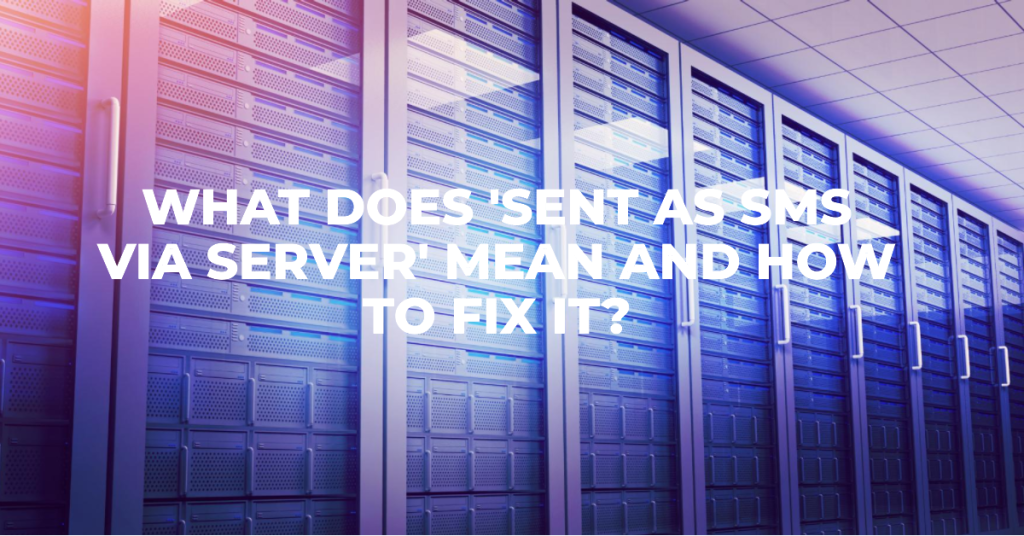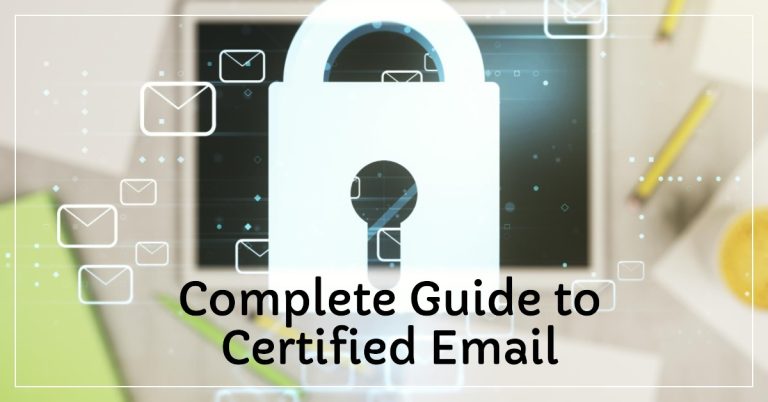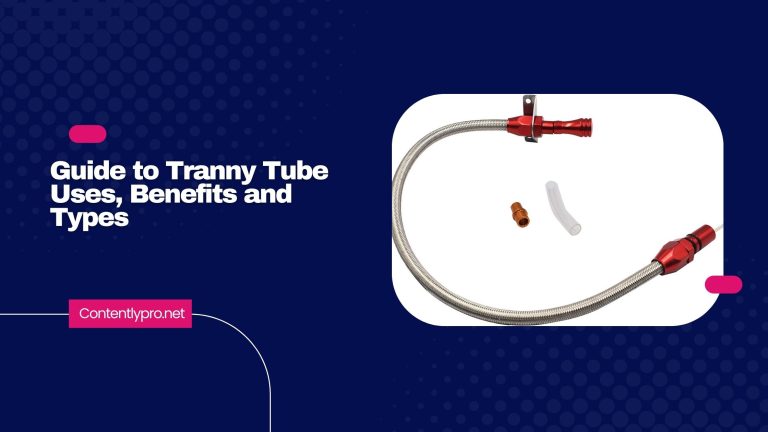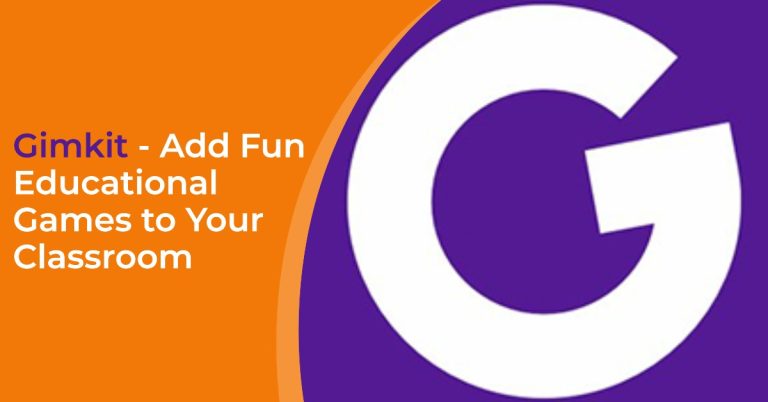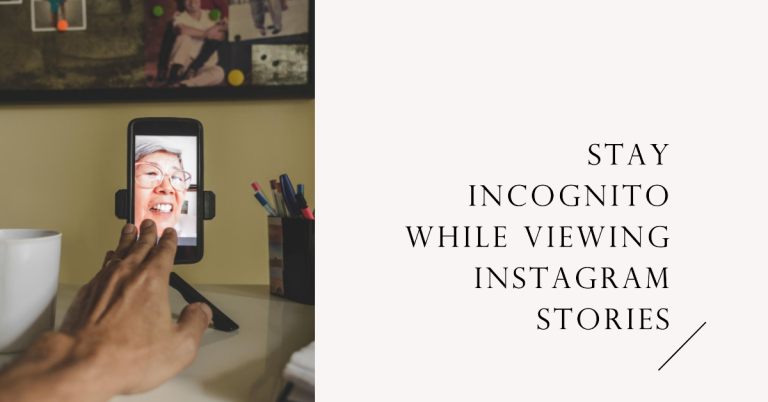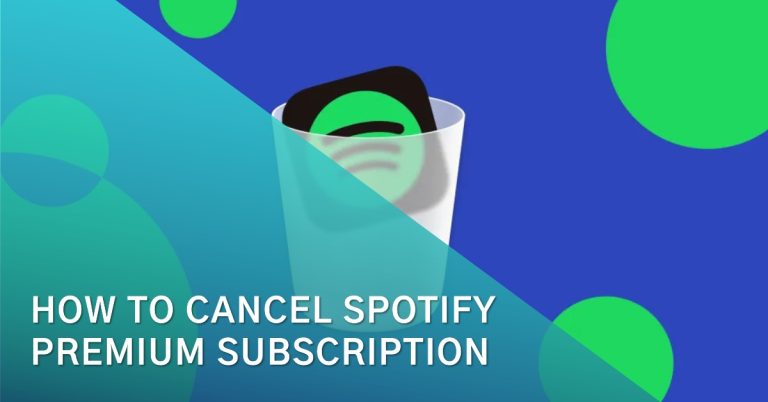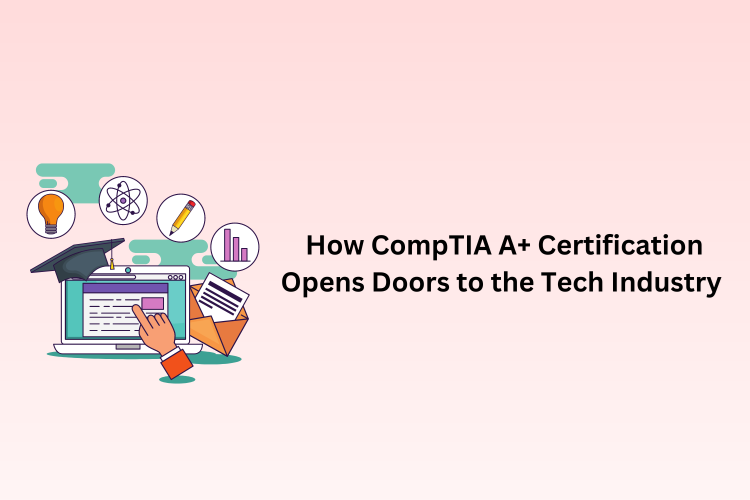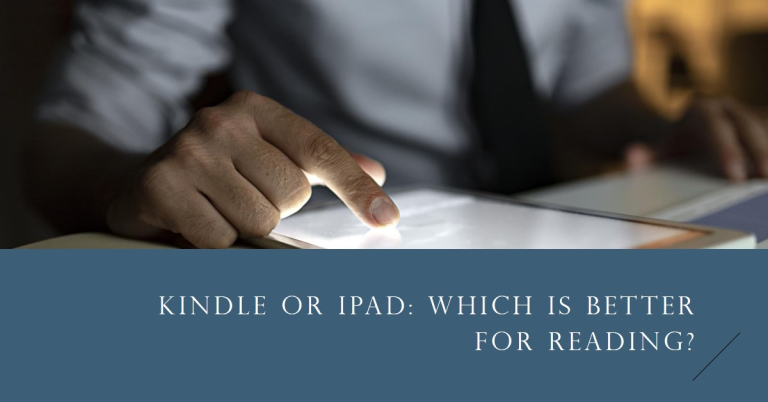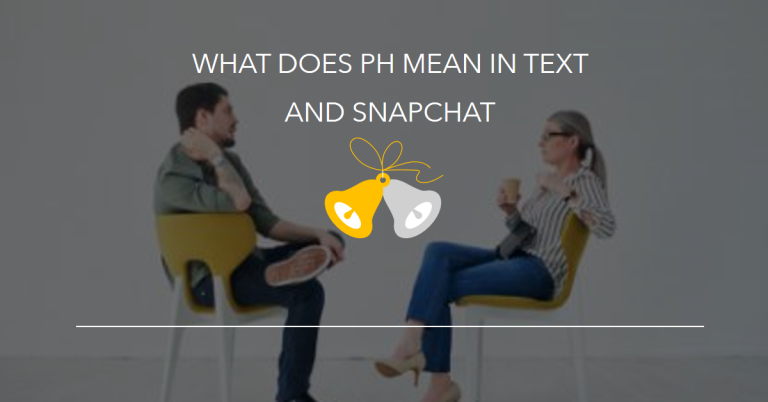Have you ever received a text message that said “sent as SMS via server”? You might wonder what this means and what “Sent SMS via server” means.
These are essential questions to consider whether you’re receiving SMS texts or using SMS as part of your business. Sending SMS texts through servers provides a convenient method for sending messages without relying on your mobile phone, allowing you to make the most of the advanced features available on a texting platform.
This guide will explore the significance of “sent as SMS via server” and provide a clearer understanding of this texting capability.
What is an SMS server?
An SMS server is a middleman or intermediary that collaborates with mobile phone networks or SMS gateways. Its purpose is to direct and deliver your text messages to your recipients, whether they are local or international. A prime illustration of an SMS server is an SMS API provider.
How Do You Send an SMS via Server?
If you want to send text messages using a server, you can sign up for a messaging service that allows you to send texts from a computer without the limitations of a phone. Dexatel is a messaging platform that can handle customer communications for businesses of any size. Just create a free account and explore the various features of this platform, which makes optimal use of server-based SMS.
What is RCS (Rich Communication Services)?
Rich Communication Services (RCS) has been hailed as a potential substitute for SMS, but its progress could be more active and faster. Initially established by a consortium of industry advocates in 2007, RCS took another ten years to be incorporated into the GSM Association, a trade organization. In 2018, Google revealed its collaboration with prominent mobile network operators across the globe to embrace RCS. This led to the development of Chat, a protocol built on the RCS Universal Profile, which serves as a worldwide standard for enabling communication between subscribers of various carriers and countries.
What does Sent as SMS via Server mean on Android?
When the person you want to text is no longer connected to RCS, Android smartphones display a message saying, “Sent as SMS via server.” This message appears because RCS requires both the sender and recipient to be connected to an RCS service profile for an enhanced texting experience.
If the recipient’s connection is unstable, RCS automatically sends your message as a regular SMS to avoid significant delivery delays. Unfortunately, you won’t receive the usual read receipts like “Sent, Delivered, Read” because the message is sent through the RCS server instead of directly from your phone.
How Do You Fix Sent as SMS via Server? [3 Best Methods]
If you own an Android smartphone, you can resolve the issue of receiving the “Sent as SMS via Server” message and revert to the previous default message receipts. Here are the three best methods you can try to fix the “Sent SMS via server” error.
Method 1: Enable the “Show When Delivered” option
To eliminate the “sent as SMS via server” notifications, activate the “Show when delivered” setting on your phone. Follow these steps to enable the feature that displays the delivery status of your text messages:
- To access the settings in your messaging app, navigate to the app’s menu.
- Click on the first option, “show when delivered,” which is deactivated as a default setting.
- Enable this option.
Method 2: Enter the “Safe Mode”
Safe mode is another way to fix “sent as SMS via a server on Android”.
- Make sure your phone is entirely powered off.
- Next, press and hold the volume down button for a few seconds.
- You will notice that the Safe mode feature is activated and indicated by a marker in the screen’s bottom left corner.
- While in safe mode, you can uninstall the applications individually to identify which is causing the issue.
Method 3: Clear the cache
To eliminate the occurrence of the “sent as SMS via server message” notification, you can try clearing the cache of the app responsible for it.
To do this, follow these steps:
- Open the settings app on your Android device.
- Locate and select the Apps and Notifications option.
- From the list of apps, select the default messaging app for Android. The app settings menu will appear.
- Scroll down until you find the Storage option and tap on it.
- Finally, locate and press the Clear Cache button.
Last Words:
You might want to address the ‘Sent as SMS via Server’ notification if you send many text messages or are annoyed and want your old read receipts back. Despite not being a major problem, it’s still worth fixing. This guide aims to help you understand the meaning of “Sent as SMS via server” and the useful methods to stop seeing it.